Workflow Configurator
The Workflow Configurator panel allows you to create and edit guided workflows, known also as Tasks. Guided workflows can streamline processes by providing clear, sequential instructions, ensuring tasks are completed accurately and efficiently.
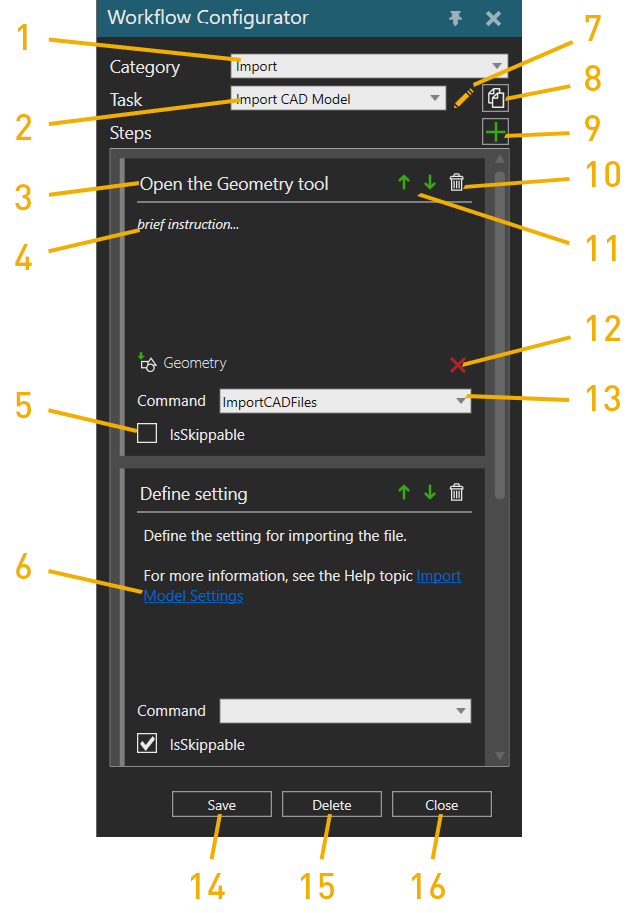
- Category: Defines to which category the workflow belongs.
- Task: The name of the guided workflow
- Step title.
- Step Instructions.
- IsSkippable: Defines if the step is skippable or not.
-
Link in a step: Step instructions can contain links to websites.
To add a link:
-
Select the text where you want to add the link.
-
Click the selected text with the right mouse button
-
Add the URL of the link.
-
- Edit task name
- Create a copy of the current task.
- Add a step
- Delete a step
- Move step up/down in the task
- Delete a command
- Add a command
- Save task
- Delete task
- Close the Workflow Configurator panel.
You can create a new local workflows by simply just giving your new workflow an unique name in the Task field and saving it. Note that you can have workflows with a same name if they belong to different Category.
You can edit local a workflow by first selecting it from the Category and Task dropdown menus, then making the changes and clicking the save button.